Setting up your class timetable
Planning and scheduling your class timetable can be done in three steps.
Step 1: Enrol in your units
Before you can choose your classes, you need to enrol in the units you wish to study. Not enrolled? Click the how to enrol button. If you’ve already enrolled, continue to step 2.
Step 2: Register into classes and view your timetable
Note: timetables open at 10am on Tuesday 26 November 2024. We encourage you to log back into MySwinburne on or after this date to register into your classes and view your timetable.
Navigate to the My Class Registrations tile in the My Student portal to view classes for the units you have chosen.
To register into classes:
- Select the study period you would like to plan, or click the title banner and choose a study period from the dropdown menu.
- Click the Select button next to each component to choose from the available times for that activity. To schedule the activity into a suitable time, click Register. A green tick will appear on the component.
- Some activities, such as lectures, may not have options for different times. These already have a green tick next to them and have been scheduled into your timetable for you.
- Once you register an activity, it will appear in your timetable preview and will be colour coded to match the unit. All other available times for that activity are shown in the timetable preview as white.
- Any clashes with other activities will be flagged in the timetable preview. To choose a different time for an activity, select the Swap button on the component on the left-hand side.
Note that the published class times and locations are subject to change. Please check your timetable prior to the start of each study period.
UniLink and Foundation courses, diplomas, and certificates
Class timetables for students studying UniLink and Foundation courses, diplomas, and certificates will be allocated after you enrol. To view your timetable for a particular week, click on My Calendar on the My Student portal homepage.
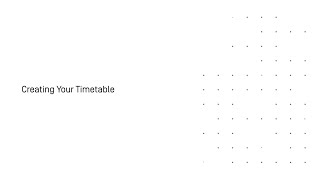
Timetable troubleshooting
If you would like to view the current scheduled timetable by unit, courses, or location, you can use the timetable planner linked below. This may be useful if you want to check which units suit your current schedule, prior to adding it to your study plan.
If the classes you wish to choose clash, you will need to select an alternative class. Go to My Class Registrations and swap into a different class.
Prior to classes starting, new places become available in full classes from time to time. If you're keen on a certain class time, check My Class Registrations regularly to see if a new place has opened up.
If your class timetable shows you have successfully registered with a clash, check your timetable week by week. It is likely that you have classes that alternate either on a weekly, fortnightly or ad hoc basis that may appear, at first glance, as a clash. To view your timetable for a particular week, click on the My Calendar tile and select a date range.
Still have a clash? You will need to change one of the units you're enrolled in. Check your course planner to choose another unit and then check My Class Registrations to see if the timetable will suit.
If you're having trouble registering into a class, it usually means the class is full.
New places become available in full classes from time to time. If you're keen on a certain class time, check My Class Registrations regularly to see if a new place has opened up.
Having timetable trouble?
If you’re having trouble with your timetable and need help, search our FAQs. Still need help? Contact the friendly team at studentHQ on 1300 794 628 or by visiting them on your campus.

